(see also: Paths Overview)
The Join Path tool will join two paths by the shortest path possible. This can be used to close an existing path or to take separate paths and join them. The new join does not need be a closing join.
Use this tool to:
- Join two points separated by a single gap.
- Join multiple points separated by multiple gaps.
To join two points separated by a single gap:
- Select the desired points using the Select Point Tool.

- Select the Join Paths tool.

The points are joined, whatever the distance between them.
- Click Apply or double-click anywhere inside the design area.
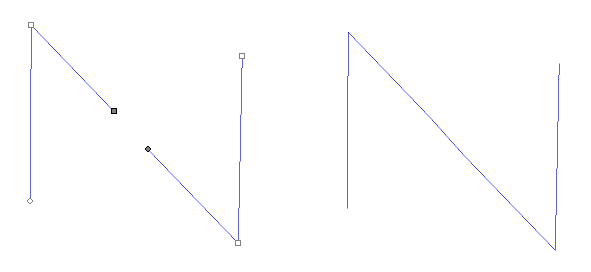
To join multiple points separated by multiple gaps:
- Select the desired points using the Select Tool or the Select Point Tool.

- Select the Join Paths tool.

- The Join Paths tab appears in DesignCentral.
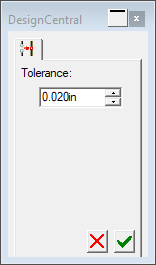
- The Join Paths tab appears in DesignCentral.
- Adjust the Tolerance in DesignCentral. Points separated by more distance than this will not be joined.
- Click Apply or double-click anywhere inside the design area.